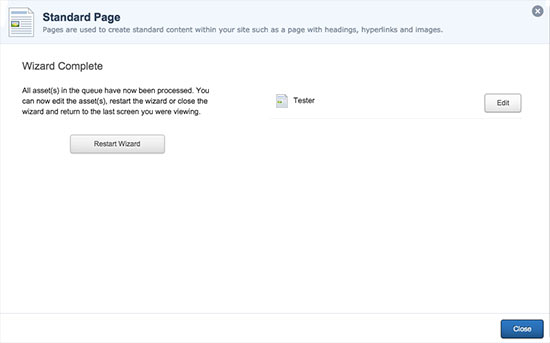Creating a new page
Edit+ has an asset creation wizard that will guide you through the process of creating a new page. To being, click on the 'New' button, top right of the editing screen.

Select 'Standard Page' from the list of available assets.
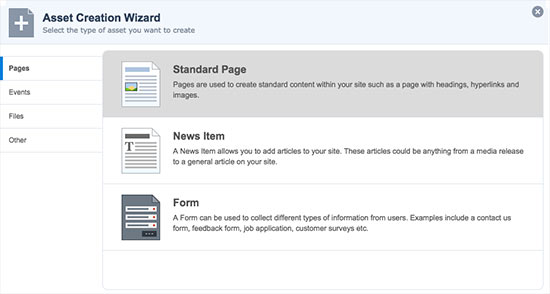
Enter a name for your page, try to make it descriptive as it will act as the heading for your new page. Keep 'show in menu' as Yes then press the 'Select New Location' button to choose where to create your new page.
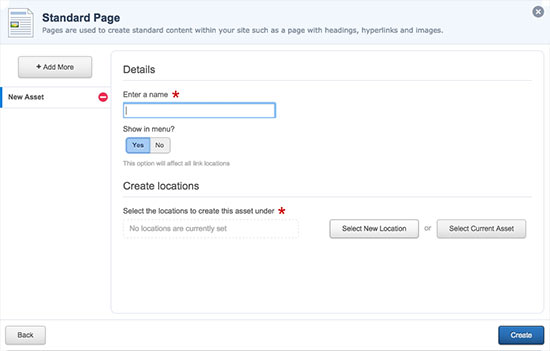
'Select New Location' will pop-up the Asset Finder which lists all of the pages within the website. It displays assets in a folder structure layout with the top level of the site being displayed on the left and sub pages being listed underneath these. Choose a location/folder for your new page, highlighting it in blue and then click 'Select'. The Asset Finder will close and you will be returned to the previous screen. Click 'Create' to create your new page.
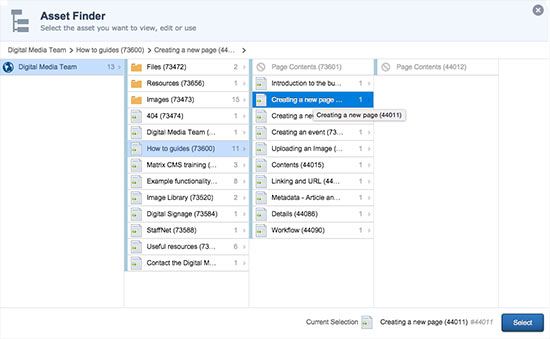
Once the page has been created you will see the 'Wizard Complete' screen. You can edit your new page by clicking on the 'Edit' button on the right hand side or restart the wizard to create an additional new page.